4. Create Data Refiner
Now we will define a Refiner for your DataDAO's data. This is a job that will turn each data contribution into a queryable libSQL database, pinned on IPFS, that the Vana Protocol can use. Like Proof-of-Contribution jobs, refiners run in secure compute environments.
- Fork the Data Refinement Template
- Fork the template repository in GitHub here.
- Open the Actions tab for your fork and enable GitHub Actions (if prompted).
- In a local terminal, download your fork, replacing YOUR_GITHUB_USERNAME:
git clone https://github.com/YOUR_GITHUB_USERNAME/vana-data-refinement-template.git
cd vana-data-refinement-template- Get your
REFINEMENT_ENCRYPTION_KEY- Navigate to the dlpPubKeys(dlpId) method on Vanascan.
- Input your
dlpIdthat you saved in 2. Register DataDAO , and copy the returned key for your.env. - If the result is an empty string
"", wait a few minutes and try again. If you still get an empty string after 30 minutes, please open a support ticket in the Vana Builders Discord.
- Get your
PINATA_API_KEYandPINATA_API_SECRET- Go to pinata.cloud and log in.
- In the sidebar, click "API Keys"
- Click "New Key"
- Turn on the Admin toggle, give it a name (e.g.
"test"), and click Create - Copy the generated
API KeyandSecretfor your.env
- Create the
.env
# Get this key from chain (see above)
REFINEMENT_ENCRYPTION_KEY=0x...
# Optional: IPFS pinning for local test (see above)
PINATA_API_KEY=your_key
PINATA_API_SECRET=your_secret
TipThese
.envparameters are only used for local testing — in production, the actual values will be injected automatically when the Contributor UI calls Satya via/refinemethod.You're doing this now to generate and preview the schema your Refiner produces — this is what data consumers will later use to query your DataDAO’s data.
-
Update Schema Metadata
Before running the refinement test, make a quick edit to your schema’s metadata — this is required to trigger the GitHub pipeline.
- Open
refiner/config.py - Edit
SCHEMA_NAMEto something like:"Google Drive Analytics of QuickstartDAO"
- Generate Your Schema
docker build -t refiner .
docker run \
--rm \
-v $(pwd)/input:/input \
-v $(pwd)/output:/output \
--env-file .env \
refinerThis will produce two key files in output/:
db.libsql.pgp: the input data refined into a database, encrypted and pinned to IPFSschema.json: table structure for queries
- Upload Your Schema to IPFS
Now we need to make your schema.json accessible to public.
- Go to pinata.cloud and log in
- In the sidebar, click "Files" → "Add" → "File Upload"
- Upload the
schema.jsonfrom your local/outputdirectory - After the upload completes, click on the file and copy it’s URL
You’ll use this in a future step as the schemaDefinitionUrl when registering your Refiner.
- Commit Changes
git add .
git commit -m "Set up refiner for the DataDAO"
git push origin mainThen, go to your GitHub repo → Actions tab, and you’ll see how the build pipeline automatically builds your refiner and compresses it into a .tar.gz artifact.
- Get the Artifact URL
Once the GitHub Action completes:
- Navigate to your repo’s Releases section
- You’ll find a
.tar.gzfile — this is your compiled PoC image - Copy the public URL on this file — you’ll need it for the next step as
refinementInstructionUrl. Save it for later too, you'll need it in the Contributor UI.
- Register the Refiner Onchain
Once registered, your schema becomes part of the Vana data access layer, enabling apps to query refined data with your approval.
- Navigate to the addRefiner method on Vanascan.
- Fill in the fields:
dlpId: yourdlpId, saved from 1. Deploy Smart Contracts (no need to convert from wei with×10^18).name: a label for your Refiner, e.g."Quickstart Refiner".schemaDefinitionUrl: the IPFS URL of your schema from step (5) above.refinementInstructionUrl: the URL to your.tar.gzrefiner file from step (7) above.
- Connect your wallet (same as
OWNER_ADDRESS) - Submit the transaction
- Get Your Refiner ID
After submitting the addRefiner transaction:
- Open your transaction on Vanascan
- Go to the Logs tab
- Find the
RefinerAddedevent and save yourrefinerIdfor the next section.
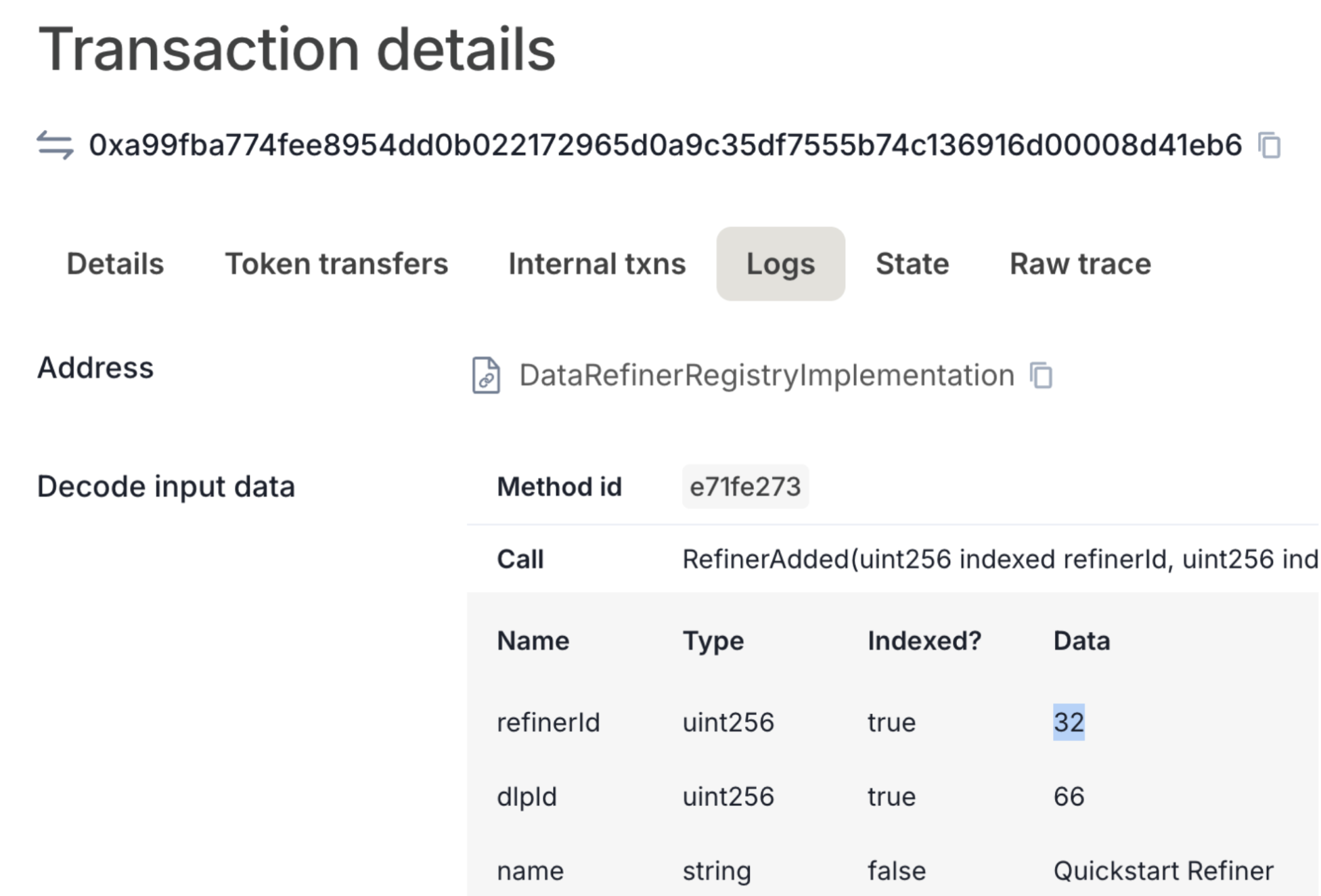
At this point, you’ve got everything needed to make your data query-ready on the Vana network.
Updated 3 months ago