5. Launch DataDAO UI
This step gives you a working front-end where users can connect their wallet, sign in with Google, and contribute data to your DataDAO — securely and privately.
The UI handles:
- Client-side encryption of user data
- Google Drive integration for file selection
- Proof-of-Contribution validation through your PoC job
- Schema-compatible refinement through your Refiner
- Onchain submission to the Vana network
Steps
- Clone the Template UI Repository
git clone https://github.com/vana-com/dlp-ui-template
cd dlp-ui-template
yarn install
cp .env.example .env- Configure
.env
Update the following values in your .env:
REFINER_ID— saved from 4. Create Data Refiner.NEXT_PUBLIC_PROOF_URL— saved from 3. Create Proof-of-Contribution Job.PINATA_API_KEY/PINATA_API_SECRET— saved from 3. Create Proof-of-Contribution Job.NEXT_PUBLIC_DLP_CONTRACT_ADDRESS—DataLiquidityPoolProxysaved from 1. Deploy Smart Contracts .
- Set Up Google OAuth
- Go to Google Cloud Console
- Click Select a project → New Project to create a new project
- Navigate to the created project → search for Google Drive API and click Enable
- Search for APIs & Services → OAuth consent screen
- Click Get Started, select External as a type, fill required fields
- Go to APIs & Services → Credentials → Click Create Credentials → OAuth Client ID
- Choose Web Application
- Add the following:
- Authorized JavaScript origins:
http://localhost:3000 - Redirect URIs:
http://localhost:3000/api/auth/callback/google
- Authorized JavaScript origins:
- Click Create
- Finally, copy your Client ID and Client Secret, and add to
.env:GOOGLE_CLIENT_ID=...GOOGLE_CLIENT_SECRET=...
TipThese settings restrict OAuth access to localhost only.
When you deploy your UI to the web, make sure to update these values to match your production domain (e.g.
https://your-datadao-ui.com).
- Run the UI
npm run devThen open localhost:3000. You now have a working Contributor UI connected to:
- Your DataDAO onchain
- Your Proof-of-Contribution
- Your Refiner schema
- Google Drive and wallet login
Updated 3 months ago